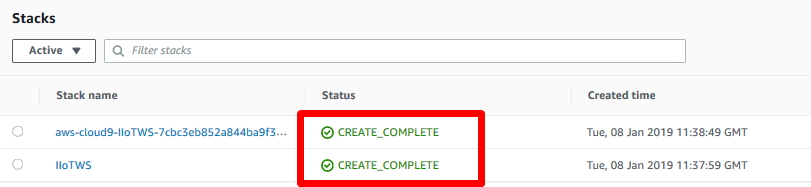Setup AWS Environment
Logging in to AWS
Completing this workshop requires an AWS account. It is highly recommended that the user you are using is associated with the policy “AdministratorAccess”. This will avoid running into problems with the CloudFormation template that creates various roles and resources.
- Open the AWS Console with your AWS account (you can run the stack several times in your account if needed)
- Make sure you have IAM permissions since the CloudFormation template will create roles.
Note: The CloudFormation template creates a Cloud9 instance. To avoid issues with this instance, avoid using a login that uses the “AssumeRole” / Switch Role functionality. Instead, the usual login through the web console directly to the account to be used is preferred.
Launch AWS CloudFormation - Last Updated 2020-06-03
CloudFormation links per region (select one while being logged in to your AWS account) in a new browser window (keep the one with this documentation open):
Once one of the above links is clicked, the following screen will be shown:
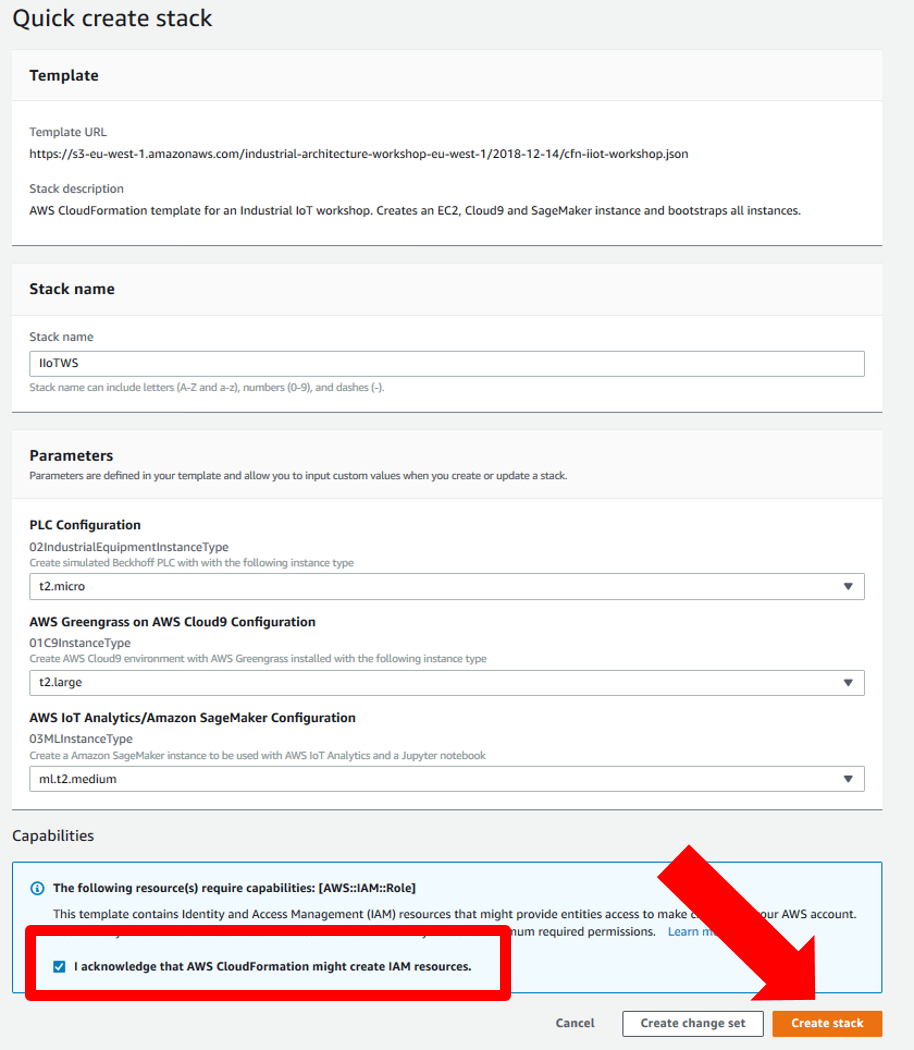
It is sufficient for this workshop to use the default parameters (change the name if you have a stack with this name already), check the box “I acknowledge that AWS CloudFormation might create IAM resources” (and therefore potentially generate costs charged to your AWS account) and click “Create Stack”. This will start the creation process for the stack:

It will take around 10 minutes to fully boot the architecture so be patient. To make sure your CloudFormation script ran successfully, the summary screen should similar to the following: